How to Use AI Image Generation with DigitalArtifact
January 21, 2025
How to Use AI Image Generation with DigitalArtifact
Digital creativity shouldn't be complicated. DigitalArtifact's intuitive Prompt Wizard makes it easy to generate stunning AI images in seconds. This guide will walk you through everything you need to know to start creating beautiful visuals.
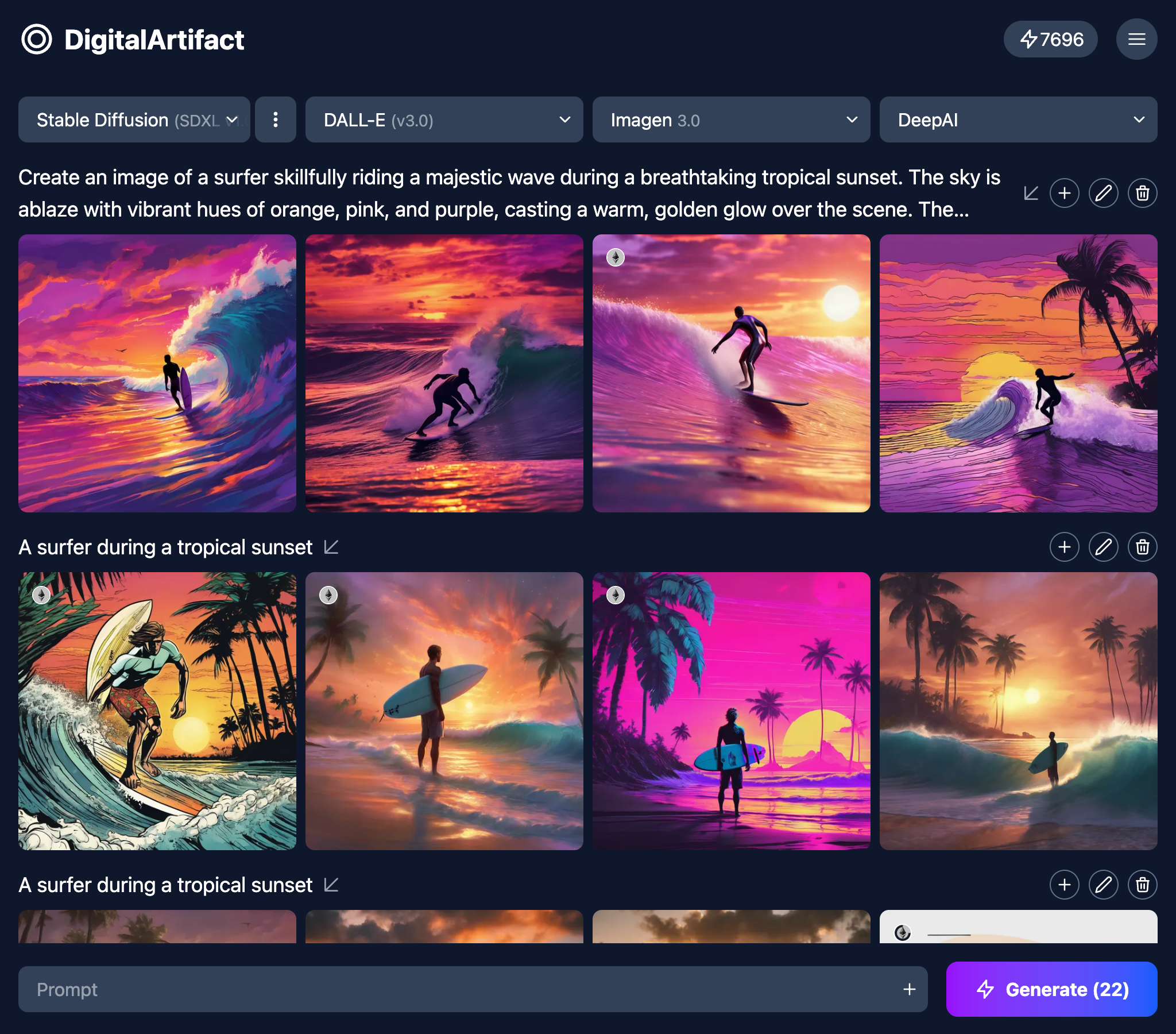
Getting Started with Prompt Wizard
The Prompt Wizard is your central hub for AI image generation. Here's how to use it:
Enter your prompt: Type a descriptive prompt in the text field (for example, "A surfer during a tropical sunset")
Select your AI model: Choose from multiple options including:
- Stable Diffusion (SDXL)
- DALL-E (v3.0)
- Imagen 3.0
- DeepAI
- Replicate
- Hive sdxl-enhanced
Choose a style: Refine your generation by selecting an artistic style like "Digital Art"
Generate images: Click the "Generate" button to create multiple variations of your prompt
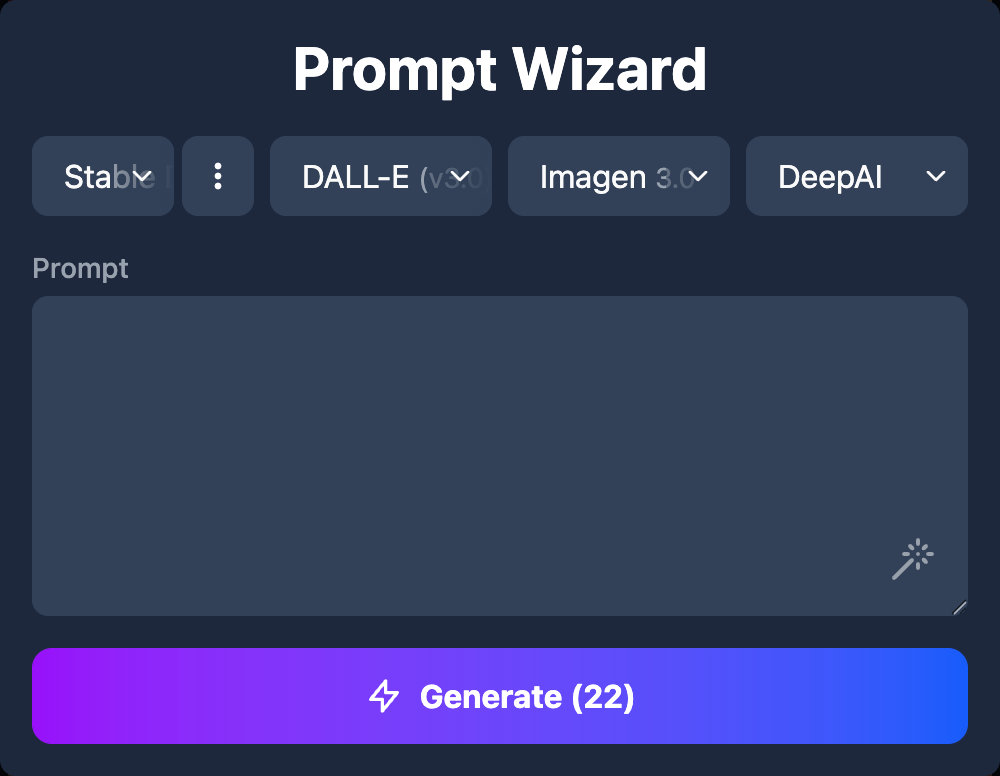
Writing Effective Prompts
The quality of your prompt significantly impacts your results. Here are some tips:
- Be specific: "A surfer skillfully riding a majestic wave during a breathtaking tropical sunset" works better than "surfer and sunset"
- Include visual details: Mention colors, lighting, perspective, and environment
- Specify artistic style: Words like "photorealistic," "digital art," or "oil painting" help guide the AI
As shown in our examples, a simple prompt like "A surfer during a tropical sunset" can generate vibrant images with skies ablaze in orange, pink, and purple hues, capturing the dynamic motion of surfing.
Working with Generated Images
After generation, you'll see a gallery of images for using the models you selected:
From here, you can:
- Select your favorite images
- Edit or refine specific images
- Generate variations of images you like
- Download in various resolutions
Credit System
DigitalArtifact uses a simple credit system to provide fair and transparent pricing:
Credit usage varies by model:
- Basic models: 1-2 credits per image
- Premium models (like DALL-E v3.0): 5-10 credits per image
- Batch generation (like the "Generate (22)" option shown): Credits per image × number of images
Advanced Features
Style Selection
As shown in the screenshots, DigitalArtifact allows you to select specific styles for your generations. The "Digital Art" style created vibrant, colorful interpretations of the surfer prompt.
Model Comparison
Different AI models have different strengths:
- Stable Diffusion (SDXL): Great for artistic imagery and creative interpretations
- DALL-E (v3.0): Excellent for photorealistic images and following complex prompts
- Imagen 3.0: Specializes in natural scenes and realistic textures
- Hive sdxl-enhanced: Optimized for enhanced detail and coherence
Try generating the same prompt across different models to see which best matches your vision!
Need more information? Check out our FAQ section or contact us directly.
Pro tip: Enable auto-recharge in your account settings to automatically purchase your preferred credit package when your balance falls below a certain threshold!